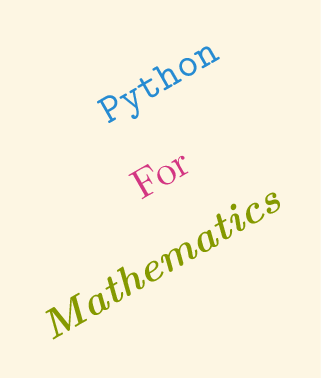How to
Contents
How to#
Install Anaconda#
Navigate to https://www.anaconda.com/products/individual
Download the distribution of anaconda for your Operating System
Run the installer
Start a Jupyter notebook server#
Open a command line tool (
Anaconda prompton Windows,terminalon OS X);Type
jupyter notebookand pressEnter
Create a new notebook#
Navigate to the location you want using the Jupyter interface;
Click on the
newbutton in the top right;Rename the notebook (change
Untitledin the top left to a name of your choice).
Find/open a notebook#
Using a file browser you can navigate the directories and files on your
computer. Jupyter notebooks appear as generic files with the .ipynb
extension.
You cannot double click on these to open them, you need to navigate to them through the Jupyter interface.
Run Python code#
In a Jupyter notebook cell write an instruction, for example:
3 / 5
and click on the Run button or use Shift + Enter as a keyboard shortcut.
Carry out basic arithmetic operations#
The Python code for the following arithmetic operations are:
Addition, \(2 + 2\):
2 + 2;Subtraction, \(3 - 1\):
3 - 1;Multiplication, \(3 \times 5\):
3 * 5;Division, \(20 / 5\):
20 / 5;Exponentiation, \(2 ^ 4\):
2 ** 4;Integer remainder, \(5 \mod 2\):
5 % 2;Combining operations, \(\frac{2 ^ 3 + 1}{4}\):
(2 ** 3 + 1) / 4;
Note
Instructions to a computer (through the code you write)
need to be specific. For example the ^ symbol in Python does not mean
exponentiation. If you were to type 2 ^ 4 you would get an error. In
later chapters you will see what the specific instructions are to carry
out more complex operations.
Write markdown#
To write markdown click on a cell and change the type to Markdown, you
can do this by click on Cell, Cell Type or by using the scroll wheel
in the menu bar. Markdown is a lightweight mark up language that allows
you to write and include various types of formatting which include:
Headings;
Bold and italics;
Ordered and unordered lists;
Code (which will only be displayed but not run);
Hyperlinks
A more detailed guide for writing markdown is given in the how to section of the documentation chapter.
Write basic LaTeX#
Jupyter notebooks allow for markdown cells to not only include markdown but also include mathematics using another mark up language called LaTeX. Here is a brief overview of the syntax for arithmetic operations:
$a+b$gives: \(a + b\):$a-b$gives: \(a-b\)$-a$gives: \(-a\)$ab$gives \(ab\)$a\cdot b$gives \(a\cdot b\)$a\times b$gives \(a\times b\)$a/b$gives \(a/b\)$\frac{a}{b}$gives \(\frac{a}{b}\)$a ^ b$gives \(a ^ b\)
The $<expression>$ delimiters create what is called an “inline”’
mathematics environment. You can change these to $$<expression>$$ to
give “displayed mathematics”.
You can write a matrix:
\begin{pmatrix}
a&b\\
c&d\\
e&f\\
\end{pmatrix}
gives:
You can write integrals:
$$
\int_{0}^{\infty}x dx
$$
gives:
You can write summations:
$$
\sum_{0}^{n}i
$$
gives:
Save the output in a different format#
Click on File then Download as and choose the format you want to
use. HTML is a portable option that can be viewed on most devices,
note however that you cannot run the cells: what you are downloading is
a static version of your notebook.